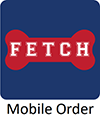University Dining Services
Install the Fetch app
Fetch is available through the Fresno State Mobile App, the Apple App Store, or Google Play.
To install Fetch through the Fresno State Mobile app, open the Fresno State Mobile app and click on Campus Life and then click on Fetch.
To install from Apple or Google, open the appropriate store and search for Transact Mobile Ordering, or click the links below.
Configure Fetch after Installation
Open the Fetch App on your phone. The app is provided by Transact and will be called 'Mobile Order'.
Select Fresno State
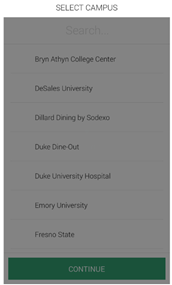
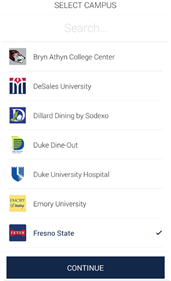
Click continue
Select App Icon, click on Fetch (iPhone setup only)
![]()
Select OK
If you are a Fresno State Student, Faculty, or Staff, select sign in with campus ID. Otherwise, select another sign in method.
Type your username and email password.
Note: Do not type the complete email address. Your username is everything before the @ sign in your email address. For example username@csufresno.edu or username@mail.fresnostate.edu.
If you have signed up for DUO, you will need to go through the 2-step verification process during configuration. You will not be required to use DUO each time you use Fetch.
Select Continue, we currently do not have promo codes
Select Show Prompt
Select Allow so that you will be able to receive notifications when your order is complete.
Add a Payment Method
To enter in a payment method select the more tab on the bottom right hand corner or in the upper left corner if you have an Android phone.
Select payment method
Select Add Debit Card or Credit Card
Please be aware that your Bulldog Card will be the default payment method unless you add a debit or credit card. Once your debit or credit card is added, select it as the preferred payment method. You will see a check mark next to your preferred payment method.
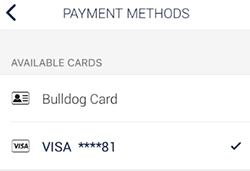
Remove Older App on iOS
If you have an older version of the mobile ordering app and you install the new version, iOS might keep both versions on your device. You should uninstall the older version.
Old Application - Uninstall

New Application - Keep